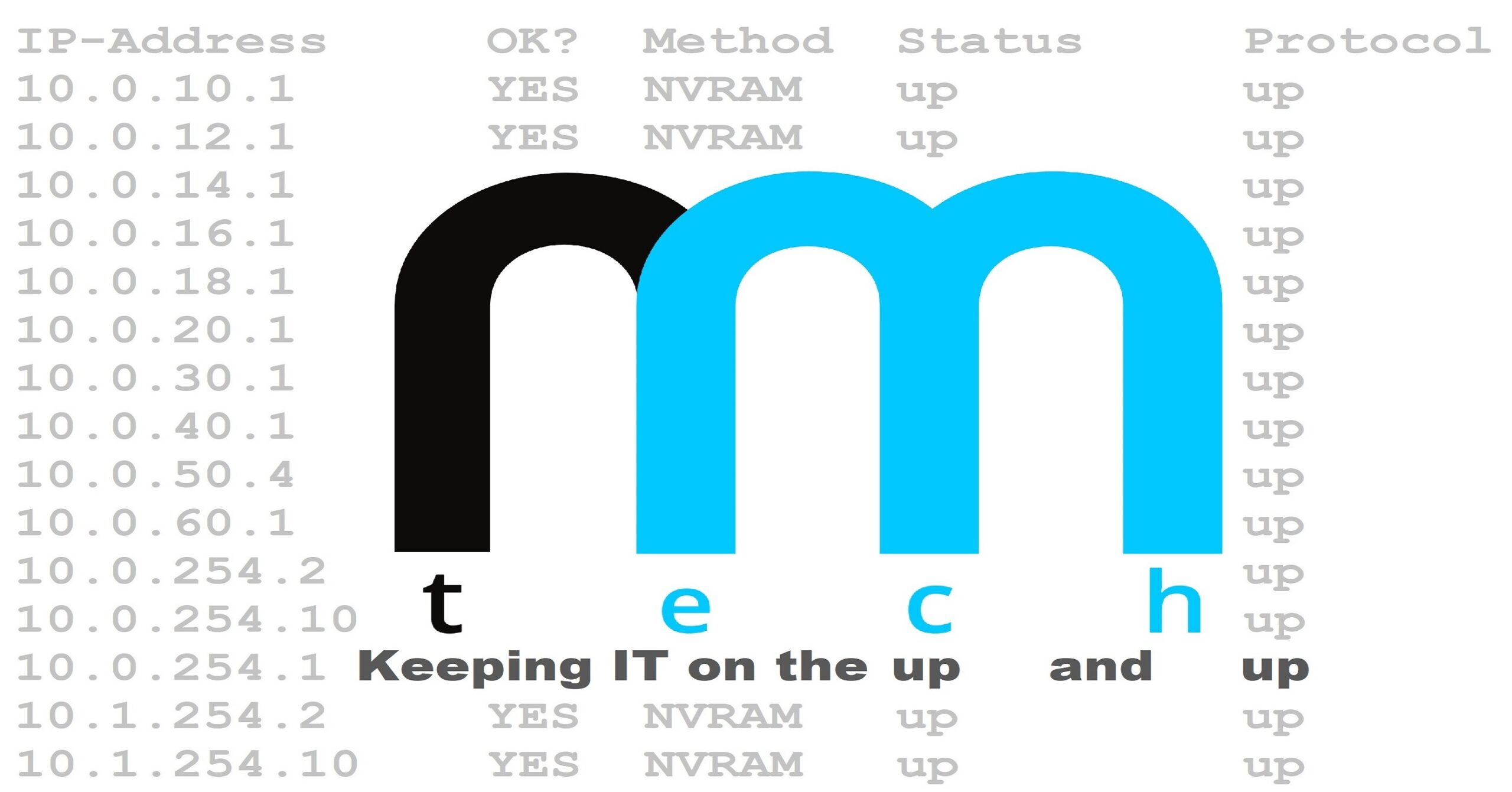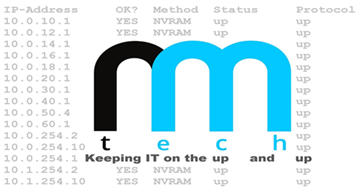How to Run Any Program as a Background Service in Windows
Launching a Windows application as a background service can be extremely useful in situations where you require a program to run automatically as soon as the computer boots into Windows, without the need to log in first.
Note: This will not work for programs that require user input after initial configuration.
1.) Download and install the Windows Server 2003 Resource Kit
- Make note of the installation directory
2.) Open the command prompt and type the following:
C:\INSTALLDIR\instsrv.exe SERVICENAME C:\INSTALLDIR\srvany.exe
Replace “INSTALLDIR” with the directory where the Windows Server 2003 Resource Kit is installed.
(e.g. C:\Tools)
Replace SERVICENAME with the desired name for the service.
3.) Open Regedit and locate the newly created service
- (e.g. HKEY_LOCAL_MACHINE\SYSTEM\CurrentControlSet\Services\YOURSERVICENAME)
4.) Create a new key under YOURSERVICENAME and name it Parameters.
- (e.g. HKEY_LOCAL_MACHINE\SYSTEM\CurrentControlSet\Services\YOURSERVICENAME\Parameters)
5.) Create a new String Value inside of the Parameters key and name it Application.

6.) Set the Value data of the Application String Value to the path and filename of the application you want to run as a service.
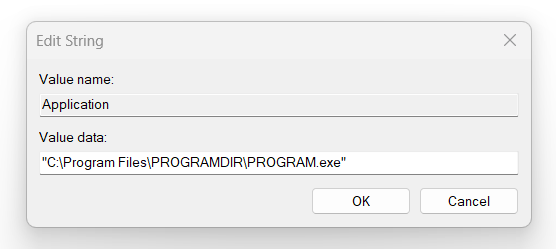
7.) Open services.msc, locate the service, and start it.
Windows Server 2003 Resource Kit
Did you find this page helpful?
PID: 20180502-00001