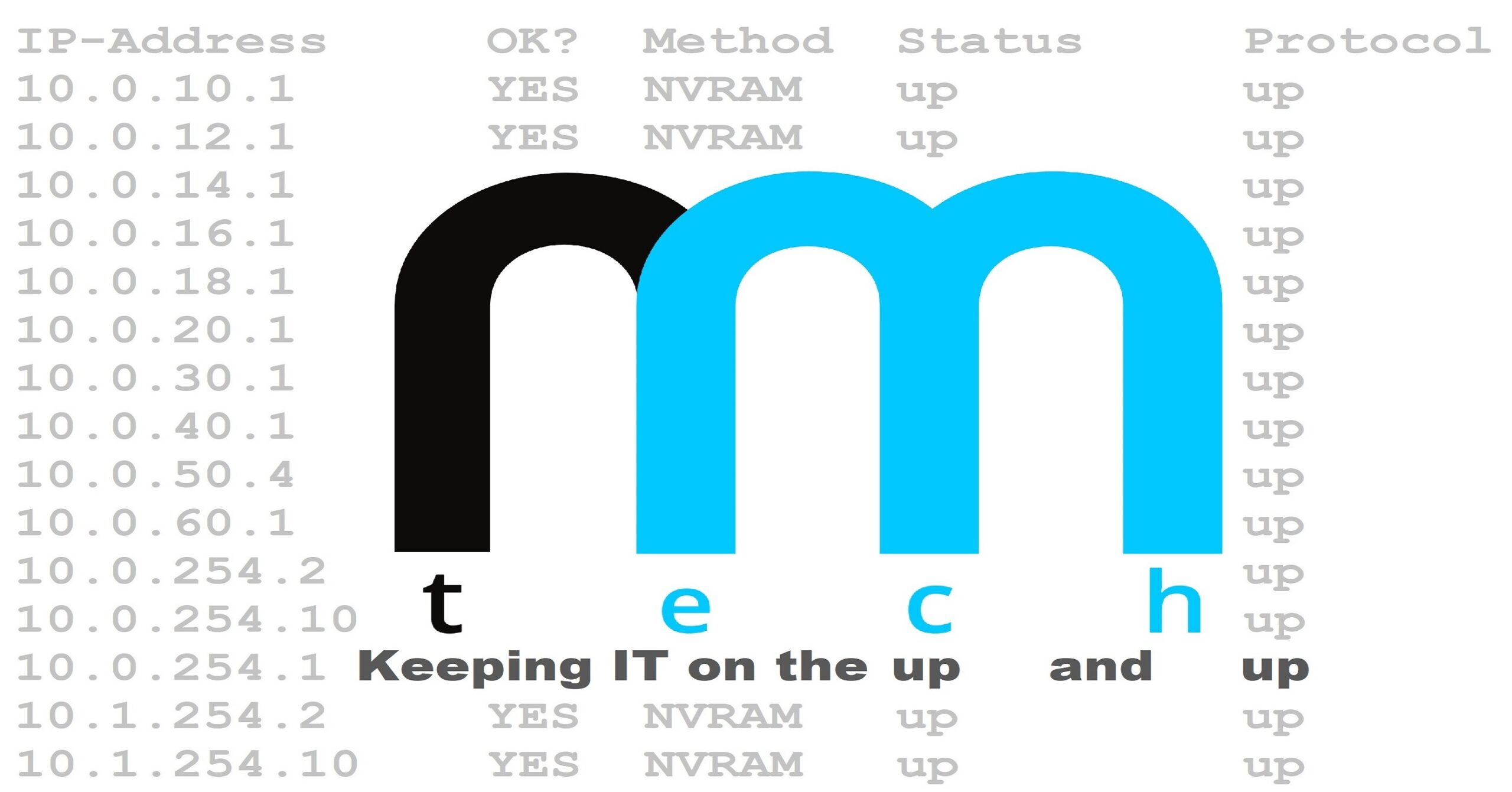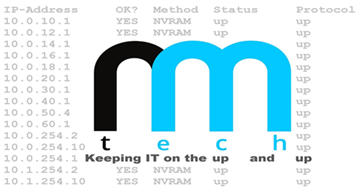How to Connect a Nintendo Wiimote to a Windows PC/Dolphin Emulator
This guide shows how to connect a Nintendo Wiimote to a Windows PC, and configure it to use with the Dolphin Emulator.
1.) Turn on Bluetooth on your PC
2.) Open Devices and Printers
3.) Hold the 1 and 2 buttons down on the Wiimote until all 4 LEDs start to flash
4.) Click “Add a device” on the top left corner
5.) Click “Nintendo RVL-CNT-01” and click next
6.) Click next. There is NO PASSCODE
7.) Once the controller is paired, open Dolphin and open controller settings
8.) Select “Real Wiimote” for Wiimote 1 under the Wiimotes section
9.) Check the box for “Continuous Scanning” and click OK
10.) The Wiimote will vibrate once and only a single LED with be illuminated.
11.) Open your favorite game and test it out!
Did you find this page helpful?
PID: 20171127-00001